NuFi Supports the Eclipse Blockchain
4 min read
Jan 10, 2025
Support for Eclipse blockchain coming to NuFi!
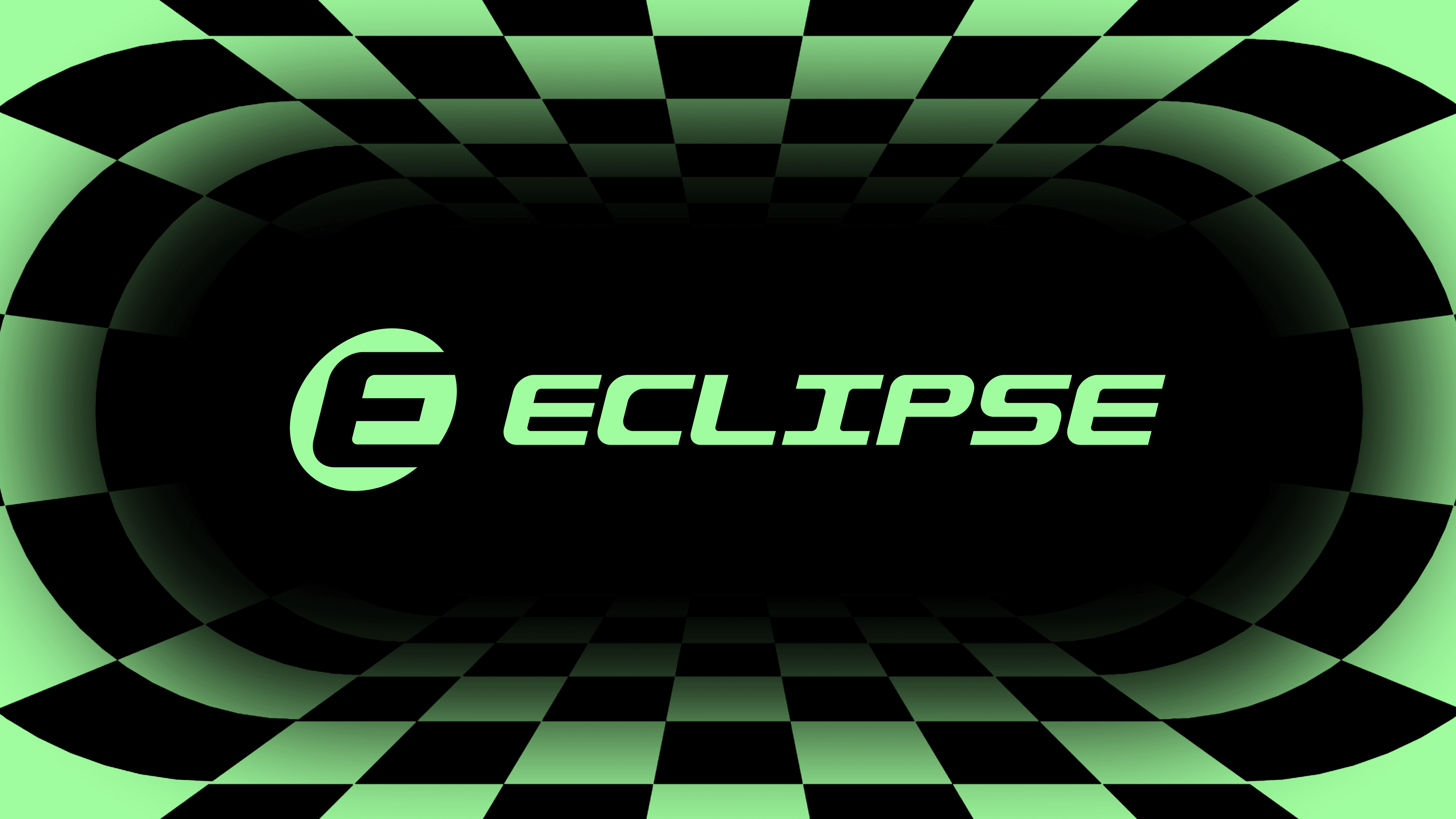
NuFi wallet now supports the Eclipse blockchain as its first Solana Virtual Machine (SVM) chain. Users can manage Eclipse tokens and interact seamlessly with any dApp in the Eclipse ecosystem. Please note that Eclipse integration is currently in experimental mode, so occasional bugs may occur.
What is Eclipse?
Eclipse is a customizable blockchain ecosystem designed for developers and users who prioritize speed, scalability, and flexibility. By enabling the creation of modular rollups tailored to specific use cases, Eclipse merges the best features of Ethereum's programmability with Solana's high throughput. It empowers developers to build fast, cost-efficient dApps while preserving interoperability with existing ecosystems.
Eclipse's modular design allows for diverse applications in DeFi, NFTs, gaming, and more. It provides developers with control over the execution environment, bridging the gap between performance and decentralization. As Eclipse is an Ethereum rollup, the base currency on Eclipse is ETH despite it being a SVM rollup
How to use it with NuFi?
NuFi wallet enables users to connect to Eclipse-based dApps effortlessly. It offers robust multi-chain support and is compatible with hardware devices that are essential for your safety. The steps below guide you through using Eclipse with NuFi:
- Open NuFi: Launch your NuFi wallet extension
- Add account: Be sure to add an Eclipse account so you can use the new chain
- Choose dApp: Open dApp of your choice that supports Eclipse
- Connect: Use NuFi to connect to your dApp
- Enjoy!
How to activate Eclipse accounts
To activate Eclipse accounts within NuFi:
- Login to your wallet
- Go to an Accounts screen in your portfolio
- Press “Add account”
- Choose Eclipse blockchain
- Add a new account

If you have both Solana and Eclipse accounts activated, their addresses should match. For this reason <span style="text-decoration:underline;">make sure to always check which network you have selected in the dApp connector window when connecting to dApps</span>.
How to connect to Eclipse dApps
To connect NuFi to an Eclipse dApp:
- Open dApp of your choice that supports Eclipse
- Connect your NuFi wallet
- Choose a right chain in your dApp and wallet connector
- Interact with your dApp

Note**: If you do not see a NuFi wallet option** on the dApp, you can enable the Backpack wallet emulation in the settings of NuFi dApp connector window. Then choose the Backpack wallet as the option when connecting to the dApp.

**Important note: **Wallets are not able to distinguish if dApp is running on Solana or Eclipse and vice-versa - the dApp doesnt know whether Eclipse or Solana account is connected. Therefore, it is important to always check that the wallet connector and dApp are using the same chain. Users need to pay attention to this all the time, especially on dApps that support both Solana and Eclipse.
Hardware wallet support (Read carefully!)
NuFi supports Trezor, Ledger, and GridPlus hardware wallets, making them compatible with the Eclipse ecosystem. These wallets enable users to securely manage their Eclipse accounts and interact with Eclipse-based dApps. Here's how it works:
- Hardware wallets are not able to recognize Eclipse transactions and therefore the transaction will look like ordinary Solana transaction.
- Interaction via Solana App:
a) Hardware wallets use the Solana app for signing transactions on Eclipse, as they do not natively differentiate between the Solana and Eclipse transactions.
b) This means all Eclipse transactions are managed under the Solana app/interface on the hardware wallet.
c) The base currency of Eclipse is ETH but the hardware wallet doesn't know this (for hardware wallet this transaction looks like Solana transaction) and therefore when confirming transactions on Eclipse the device will always show SOL instead of ETH (both for assets transfers and transaction fee costs) - Secure Key Management:
a) By using a hardware wallet, private keys remain offline, providing enhanced security for your Eclipse accounts.
Be aware of this risk: A malicious dApp can trick you to think that you are signing a transaction on Eclipse but actually ask the hardware device for a Solana transaction confirmation. There is no way to distinguish between Solana and Eclipse transactions. For this reason it is important to check the NuFi connector window when signing the transaction and make sure you are confirming the transaction on the intended network.
Steps to use hardware wallets on Eclipse:
- Connect your hardware wallet (Trezor, Ledger, or GridPlus) to NuFi.
- Ensure your wallet is configured to interact with the Solana app.
- Select the Eclipse blockchain in the dApp and wallet connector.
- Approve all transactions on the hardware wallet as you normally would for Solana.
Eclipse ecosystem dApps
Eclipse powers a vibrant ecosystem of dApps that utilize its modular rollup technology. Key areas include:
- DeFi: Platforms for trading like Orca or Lifinity
- Tools: Creating tokens with Letscook
- NFT marketplaces: NFT Launchpad with Scopenft
- Unified restaking token tETH by Eclipse
Recent Posts

NUFI's Project Catalyst Fund15 Proposals
NUFI wallet is proposing two things: create a Scavenger Mine SDK, and fix Cardano's cross-chain swap liquidity crisis.
Read More
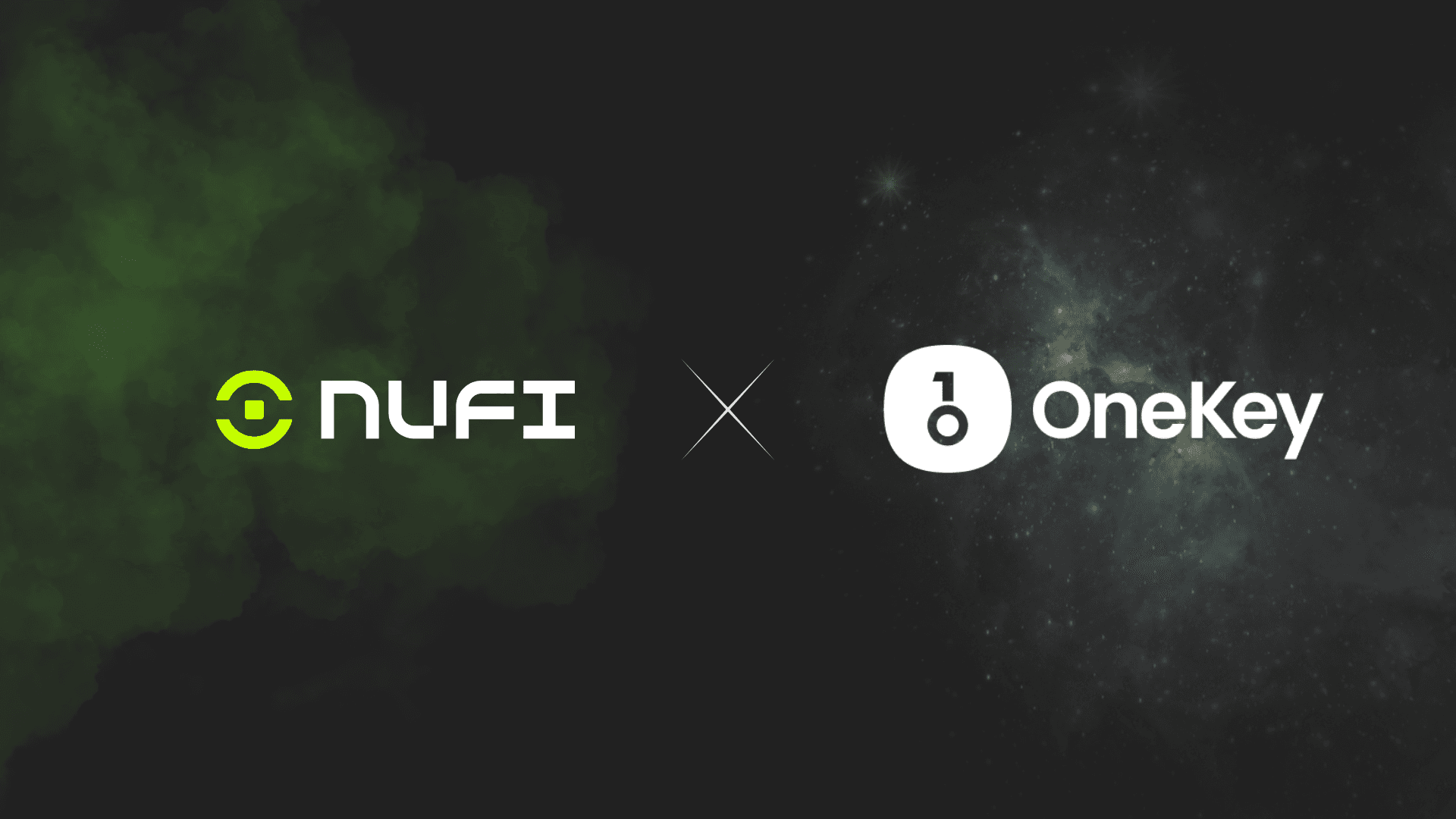
NuFi wallet x OneKey: best-in-class security while you put your crypto to work
NuFi wallet and OneKey: a potent combo for crypto users who want best-in-class hardware wallet security while staking, trading, and using dApps.
Read More